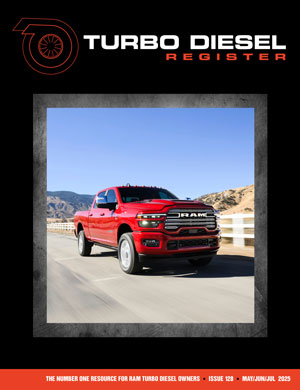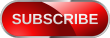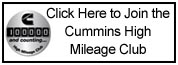TDRAdmin4
Staff Member
If you're having a problem where your browser doesn't stay logged into TDR, and you can't post or access sections of the site, it might be related to cookies in your browser.
What is a cookie?
Despite what the media says, they don't by themselves violate your privacy. A cookie is a unique id a site can store in your browser, and only that site can retrieve it. If another site places ads on site, that site (like Google Adsense) can retrieve its cookies, but not others. TDR places login id cookies in your browser to connect it to your user id in our database. Without it, it can't know which user you are, if you're logged in, etc.
How do I clear TDR cookies to resolve login problems?
We've put together instructions for common desktop browsers below, for Windows, Mac
Windows
Chrome
Click the drop down menu button on the far top right. Click the More Settings menu item.
Click Privacy and security. Cookies and other site data.
Click See all site data and permissions.
In the search box on the top right, type: turbodieselregister
Click Remove next to each item.
Exit all instances of your browser.
Start your browser.
Log into www.turbodieselregister.com
Microsoft Edge
Click the drop down menu button on the far top right. Scroll down to and click the Settings menu item.
Cookies and site permissions -> Manage and delete cookies and site data -> See all cookies and site data
In the search box on the top right, type: turbodieselregister
Click the trash can next to each item.
Exit all instances of your browser.
Start your browser.
Log into www.turbodieselregister.com
Firefox
Click the drop down menu button on the far top right. Scroll down to and click the Settings menu item.
Privacy & Security -> scroll down to Manage Data
In the search box type: turbodieselregister
Click on all turbodiselregister items, click Remove Selected
Exit all instances of your browser.
Start your browser.
Log into www.turbodieselregister.com
Brave
Click the drop down menu button on the far top right. Click the Settings menu item.
Privacy and Security -> See all cookies and site data
In the search box on the top right, type: turbodieselregister
Click the trash can next to each item.
Exit all instances of your browser.
Start your browser.
Log into www.turbodieselregister.com
Mac
Safari
Select Preferences under the Safari menu.
Select the Privacy tab.
Select Manage Website Data.
Choose any site(s) listed as turbodieselregister, and select Remove.
Select Done when you've deleted all the cookies from Safari.
Exit all instances of your browser.
Start your browser.
Log into www.turbodieselregister.com
Chrome
At the top right, click More Settings .
Click Privacy and security. Cookies and other site data.
Click See all site data and permissions.
At the top right, search for the website's name.
To the right of the site, click Remove .
To confirm, click Clear.
Exit all instances of your browser.
Start your browser.
Log into www.turbodieselregister.com
Firefox
Click the drop down menu button on the far top right. Scroll down to and click the Settings menu item.
Privacy & Security -> scroll down to Manage Data
In the search box type: turbodieselregister
Click on all turbodiselregister items, click Remove Selected
Exit all instances of your browser.
Start your browser.
Log into www.turbodieselregister.com
Android
Chrome
Tap the drop down menu button on the far top right.
Tap the Settings menu item.
Scroll down to the Advanced items and tap Site Settings.
Tap All Sites then search for turbodieselregister
Tap each turbodieselregister site listed, then tap the Trash can next to any "stored data" item.
Exit all instances of your browser.
Start your browser.
Log into www.turbodieselregister.com
Firefox
Visit www.turbodieselregister.com
In the URL/search bar, tap the padlock icon.
Tap "Clear cookies and site data"
Tap each turbodieselregister site listed, then tap the Trash can next to any "stored data" item.
Exit all instances of your browser.
Start your browser.
Log into www.turbodieselregister.com
Brave
Tap the drop down menu button on the far top right.
Tap the Settings menu item.
Tap Clear cookies and site data.
Tap Delete.
Exit all instances of your browser.
Start your browser.
Log into www.turbodieselregister.com
Microsoft Edge
Visit www.turbodieselregister.com
In the URL/search bar, tap the padlock icon.
Tap "Cookies"
To the right of where it shows the number of cookies in use, tap the trash can.
Tap clear.
Exit all instances of your browser.
Start your browser.
Log into www.turbodieselregister.com
iPhone / iPad
Safari
Open the Settings app.
Scroll down until you see "Safari" on the left, then tap "Safari".
Tap "Advanced", the tap "Website Data".
Next to any turbodieselregister items listed, tap "Edit", then tap the red icon.
Tap "Delete".
Exit all instances of your browser.
Start your browser.
Log into www.turbodieselregister.com
Chrome
Sorry, I don't have this. If someone knows how to clear site specific cookies for Chrome in iOS, please reply with the instructions.
What is a cookie?
Despite what the media says, they don't by themselves violate your privacy. A cookie is a unique id a site can store in your browser, and only that site can retrieve it. If another site places ads on site, that site (like Google Adsense) can retrieve its cookies, but not others. TDR places login id cookies in your browser to connect it to your user id in our database. Without it, it can't know which user you are, if you're logged in, etc.
How do I clear TDR cookies to resolve login problems?
We've put together instructions for common desktop browsers below, for Windows, Mac
Windows
Chrome
Click the drop down menu button on the far top right. Click the More Settings menu item.
Click Privacy and security. Cookies and other site data.
Click See all site data and permissions.
In the search box on the top right, type: turbodieselregister
Click Remove next to each item.
Exit all instances of your browser.
Start your browser.
Log into www.turbodieselregister.com
Microsoft Edge
Click the drop down menu button on the far top right. Scroll down to and click the Settings menu item.
Cookies and site permissions -> Manage and delete cookies and site data -> See all cookies and site data
In the search box on the top right, type: turbodieselregister
Click the trash can next to each item.
Exit all instances of your browser.
Start your browser.
Log into www.turbodieselregister.com
Firefox
Click the drop down menu button on the far top right. Scroll down to and click the Settings menu item.
Privacy & Security -> scroll down to Manage Data
In the search box type: turbodieselregister
Click on all turbodiselregister items, click Remove Selected
Exit all instances of your browser.
Start your browser.
Log into www.turbodieselregister.com
Brave
Click the drop down menu button on the far top right. Click the Settings menu item.
Privacy and Security -> See all cookies and site data
In the search box on the top right, type: turbodieselregister
Click the trash can next to each item.
Exit all instances of your browser.
Start your browser.
Log into www.turbodieselregister.com
Mac
Safari
Select Preferences under the Safari menu.
Select the Privacy tab.
Select Manage Website Data.
Choose any site(s) listed as turbodieselregister, and select Remove.
Select Done when you've deleted all the cookies from Safari.
Exit all instances of your browser.
Start your browser.
Log into www.turbodieselregister.com
Chrome
At the top right, click More Settings .
Click Privacy and security. Cookies and other site data.
Click See all site data and permissions.
At the top right, search for the website's name.
To the right of the site, click Remove .
To confirm, click Clear.
Exit all instances of your browser.
Start your browser.
Log into www.turbodieselregister.com
Firefox
Click the drop down menu button on the far top right. Scroll down to and click the Settings menu item.
Privacy & Security -> scroll down to Manage Data
In the search box type: turbodieselregister
Click on all turbodiselregister items, click Remove Selected
Exit all instances of your browser.
Start your browser.
Log into www.turbodieselregister.com
Android
Chrome
Tap the drop down menu button on the far top right.
Tap the Settings menu item.
Scroll down to the Advanced items and tap Site Settings.
Tap All Sites then search for turbodieselregister
Tap each turbodieselregister site listed, then tap the Trash can next to any "stored data" item.
Exit all instances of your browser.
Start your browser.
Log into www.turbodieselregister.com
Firefox
Visit www.turbodieselregister.com
In the URL/search bar, tap the padlock icon.
Tap "Clear cookies and site data"
Tap each turbodieselregister site listed, then tap the Trash can next to any "stored data" item.
Exit all instances of your browser.
Start your browser.
Log into www.turbodieselregister.com
Brave
Tap the drop down menu button on the far top right.
Tap the Settings menu item.
Tap Clear cookies and site data.
Tap Delete.
Exit all instances of your browser.
Start your browser.
Log into www.turbodieselregister.com
Microsoft Edge
Visit www.turbodieselregister.com
In the URL/search bar, tap the padlock icon.
Tap "Cookies"
To the right of where it shows the number of cookies in use, tap the trash can.
Tap clear.
Exit all instances of your browser.
Start your browser.
Log into www.turbodieselregister.com
iPhone / iPad
Safari
Open the Settings app.
Scroll down until you see "Safari" on the left, then tap "Safari".
Tap "Advanced", the tap "Website Data".
Next to any turbodieselregister items listed, tap "Edit", then tap the red icon.
Tap "Delete".
Exit all instances of your browser.
Start your browser.
Log into www.turbodieselregister.com
Chrome
Sorry, I don't have this. If someone knows how to clear site specific cookies for Chrome in iOS, please reply with the instructions.

 Attention: TDR Forum Junkies
Attention: TDR Forum Junkies