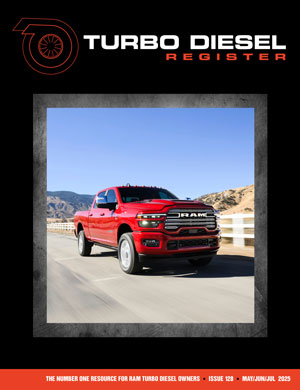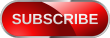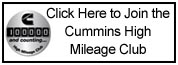I offered to help another member try and post some pics in the forums. I wrote out a long detailed description of how I do it and figured others might benefit from it. Here's what I wrote:
This is for a windows explorer browser and I run windows XP. There may be some differences with older operating systems. I also may have forgetten some part of this process in which case, I hope someone will post to correct me.
Here's a description of how I post pics on the TDR. There are other ways to do it, but this way works the best for me. This may seem long, but it only takes a minute or so to do once you get the hang of it.
When you take a pic with your digital camera, make sure it's set to the size "VGA". This is usually found under the menu somewhere on the camera. The other options on my camera are "Full" and "XGA". VGA gives you pics that are 640 x 480 pixels in size which is a good size for the internet as it is large enough to see everything, but not so large that you have to resize every pic to add it to your gallery on the TDR as there is a size limit. Resizing can be done with pretty much any photo editing software program, but using VGA keeps you from having to mess with it.
After you've taken your pics with your camera, download them into your computer into a file you can find easily later such as "My pictures" which is usually in the "My documents" folder. Make sure you remember where you put the pics when you downloaded them from the camera.
Now, go to the TDR and look at the top of the page for the pull down menu "Site Features". 3rd item down is "Reader's rigs". I haven't done this in a while, so you may have to wing it through this part. What you should see is a "Manage your gallery" link at the top of the Users gallery list. You will have to set up your gallery which should be pretty straight forward. You will be able to create different albums for different types of pics such as interior, exterior, engine, or whatever you want in your galleries. It will give you the option to enter data about your truck and mileage and accessories added. Some of it is required and some not. Enter what you want, and then below all of this, you'll see an add pictures link with a browse button. Click on the browse button and it will open up a window where you can search for the pics you put in the "My pictures" folder. If you need to go back to a previous folder, look for the small folder icon with an arrow pointing up. This will take you to the next folder back. When you find your picture you want to download, highlight it and click "open" or double click it and the text of the pic will be seen in the field next to the browse button you clicked earlier. Now, click the Upload button and the pic will display in your album. When someone clicks on the Reader's rigs under your name in the forums, they will be able to see these pics.
When you want to post one of these pics in a thread in the forums, click on the Post Reply button under the thread. Open up your readers rigs in another window using the "Manage your gallery" link again. Scroll down to the pic you want to put in the thread and you'll see 3 blue links under the pic - Edit, Delete, and Forum Codes. Click on forum codes and you'll get a list of text boxes. Highlight the text for the size of the pic you want and right click on the highlighted text. A window will pop up and then you can left click on "copy". You've now temporarily saved that highlighted text into the "clipboard". Now, go back to the Post Reply window where you enter your reply to the thread. You'll see some icons above the field where you enter text. Look for one that looks like mountains with a little square sun above them. Click on this and you'll open up a window that says "script prompt, Enter the text to be formatted". Move your cursor over the field where you can enter text and then right click and a menu will pop up where you can click on "paste". This will take what you saved on your clipboard earlier and enter it in the field. Click O. K. and your text will be formatted to display the pic you wanted posted in the thread.
This seems like a lot of work to post a pic, but it's easy once you do it a few times. but there are other ways too. This allows you to post the same pic in different threads, and it keeps the pics in your reader's rigs for use later or for others to see whenever they click on your reader's rigs.
I'm sure others will chime in if I missed something, or if there's an easier/better way to do it. Maybe I can learn some shortcuts too?
This is for a windows explorer browser and I run windows XP. There may be some differences with older operating systems. I also may have forgetten some part of this process in which case, I hope someone will post to correct me.
Here's a description of how I post pics on the TDR. There are other ways to do it, but this way works the best for me. This may seem long, but it only takes a minute or so to do once you get the hang of it.
When you take a pic with your digital camera, make sure it's set to the size "VGA". This is usually found under the menu somewhere on the camera. The other options on my camera are "Full" and "XGA". VGA gives you pics that are 640 x 480 pixels in size which is a good size for the internet as it is large enough to see everything, but not so large that you have to resize every pic to add it to your gallery on the TDR as there is a size limit. Resizing can be done with pretty much any photo editing software program, but using VGA keeps you from having to mess with it.
After you've taken your pics with your camera, download them into your computer into a file you can find easily later such as "My pictures" which is usually in the "My documents" folder. Make sure you remember where you put the pics when you downloaded them from the camera.
Now, go to the TDR and look at the top of the page for the pull down menu "Site Features". 3rd item down is "Reader's rigs". I haven't done this in a while, so you may have to wing it through this part. What you should see is a "Manage your gallery" link at the top of the Users gallery list. You will have to set up your gallery which should be pretty straight forward. You will be able to create different albums for different types of pics such as interior, exterior, engine, or whatever you want in your galleries. It will give you the option to enter data about your truck and mileage and accessories added. Some of it is required and some not. Enter what you want, and then below all of this, you'll see an add pictures link with a browse button. Click on the browse button and it will open up a window where you can search for the pics you put in the "My pictures" folder. If you need to go back to a previous folder, look for the small folder icon with an arrow pointing up. This will take you to the next folder back. When you find your picture you want to download, highlight it and click "open" or double click it and the text of the pic will be seen in the field next to the browse button you clicked earlier. Now, click the Upload button and the pic will display in your album. When someone clicks on the Reader's rigs under your name in the forums, they will be able to see these pics.
When you want to post one of these pics in a thread in the forums, click on the Post Reply button under the thread. Open up your readers rigs in another window using the "Manage your gallery" link again. Scroll down to the pic you want to put in the thread and you'll see 3 blue links under the pic - Edit, Delete, and Forum Codes. Click on forum codes and you'll get a list of text boxes. Highlight the text for the size of the pic you want and right click on the highlighted text. A window will pop up and then you can left click on "copy". You've now temporarily saved that highlighted text into the "clipboard". Now, go back to the Post Reply window where you enter your reply to the thread. You'll see some icons above the field where you enter text. Look for one that looks like mountains with a little square sun above them. Click on this and you'll open up a window that says "script prompt, Enter the text to be formatted". Move your cursor over the field where you can enter text and then right click and a menu will pop up where you can click on "paste". This will take what you saved on your clipboard earlier and enter it in the field. Click O. K. and your text will be formatted to display the pic you wanted posted in the thread.
This seems like a lot of work to post a pic, but it's easy once you do it a few times. but there are other ways too. This allows you to post the same pic in different threads, and it keeps the pics in your reader's rigs for use later or for others to see whenever they click on your reader's rigs.
I'm sure others will chime in if I missed something, or if there's an easier/better way to do it. Maybe I can learn some shortcuts too?

 Attention: TDR Forum Junkies
Attention: TDR Forum Junkies