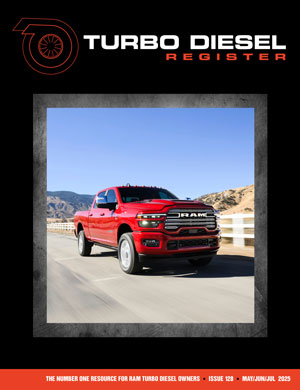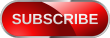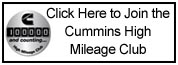Timd32
TDR MEMBER
This comes up from time to time.
Here is how I post my photos from my phone.
I always try to post the "Full Size" option for me its easier to read on the phone. The thumbnails are a bit crazy at times they zoom all over if I miss click on the edges or zoom.
Select Upload File

Select the "Files", or I can take a picture or video.

Select folder where image is stored.

Select the actual photo.

It will upload and then once complete, put the cursor in the post where you want the photo. To add text between photos enter a few blank lines so its easier to put in stuff later.

Then when your all done select "Post Reply"

Good luck.
Here is how I post my photos from my phone.
I always try to post the "Full Size" option for me its easier to read on the phone. The thumbnails are a bit crazy at times they zoom all over if I miss click on the edges or zoom.
Select Upload File
Select the "Files", or I can take a picture or video.
Select folder where image is stored.
Select the actual photo.
It will upload and then once complete, put the cursor in the post where you want the photo. To add text between photos enter a few blank lines so its easier to put in stuff later.
Then when your all done select "Post Reply"
Good luck.

 Attention: TDR Forum Junkies
Attention: TDR Forum Junkies