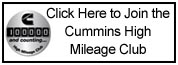-
TDR Magazine subscribers receive more than the magazine! You also gain additional forum privileges!
Details here: TDR Privileges
Subscribe to TDR Magazine here: https://www.tdr-online.com/
- Forums
- RAM: 2nd Generation (1994 - 1998) and .5 (1998.5 - 2002)
- 2nd Generation Ram Forum
- 2nd Generation Ram Forum Archive
You are using an out of date browser. It may not display this or other websites correctly.
You should upgrade or use an alternative browser.
You should upgrade or use an alternative browser.
2nd Gen Non-Engine/Transmission Pic of My Beast
- Thread starter Wiredawg
- Start Date
 Attention: TDR Forum Junkies
Attention: TDR Forum Junkies To the point: Click this link and check out the Front Page News story(ies) where we are tracking the introduction of the 2025 Ram HD trucks.
Thanks, TDR Staff
- Status
- Not open for further replies.
There is a button on the top area called readers rigs, click manage your gallery and then you fill out the form for the info then click on the browse button and look for the pics on your computer and open and click upload.
After you get the pics up, go back to the main area by clicking readers rigs again and find your gallery in the list and open it, Click on the pic you uploaded there are 4 #'s 1,2,3,4 these represent size of pic to view. I ususally use #2 open a pic and right click on it and select properties. in the window that pops up, highlight the URL in the middle and copy it (right click, select copy)
Then go to the post. It helps if you are doing multiple pics to have 2 windows open, one to the post, one to readers rigs... .
to be able to show you the code to use I have to use "*" inbetween the letters and stuff otherwise it won't show up for you. DO NOT Use the "*" symbols, they are nothing
<*img*src=(URL(Right click, and Paste))*/src*img>
The only place where there is a space is between the IMG and SRC. you have to use the < and > at the beg. and end and the forward slash after the URL.
If everything goes well, you can post a pic like this
<img src=https://www.turbodieselregister.com/user_gallery/sizeimage.php?&photoid=5696&width=2/src img>
After you get the pics up, go back to the main area by clicking readers rigs again and find your gallery in the list and open it, Click on the pic you uploaded there are 4 #'s 1,2,3,4 these represent size of pic to view. I ususally use #2 open a pic and right click on it and select properties. in the window that pops up, highlight the URL in the middle and copy it (right click, select copy)
Then go to the post. It helps if you are doing multiple pics to have 2 windows open, one to the post, one to readers rigs... .
to be able to show you the code to use I have to use "*" inbetween the letters and stuff otherwise it won't show up for you. DO NOT Use the "*" symbols, they are nothing
<*img*src=(URL(Right click, and Paste))*/src*img>
The only place where there is a space is between the IMG and SRC. you have to use the < and > at the beg. and end and the forward slash after the URL.
If everything goes well, you can post a pic like this
<img src=https://www.turbodieselregister.com/user_gallery/sizeimage.php?&photoid=5696&width=2/src img>
Me 2
Someone said that they wanted to see my truck, so I stayed up all night figuring out how to get it here. Found a few different ways, but now am using the TDR Approved Methodoligy.
Ta Da. . . Steve's Office
 #ad
#ad
A work in progress. . . think everybody could say this. Still needs STACKS & an RV Hauler Bed.
Be Safe,
Steve J.
Someone said that they wanted to see my truck, so I stayed up all night figuring out how to get it here. Found a few different ways, but now am using the TDR Approved Methodoligy.
Ta Da. . . Steve's Office
A work in progress. . . think everybody could say this. Still needs STACKS & an RV Hauler Bed.
Be Safe,
Steve J.
Last edited by a moderator:
Wiredawg
TDR MEMBER
BIGDIG: Thanks for the compliment; I am real proud of her. Your's looks mighty sweet too. Go Green!
OTRPU: Cool rig; what do you tow?
EricBu12: Thanks. I will experiment with your info this weekend.
Dang, I'm getting dangerous now, posting pictures and stuff.
Y'all take care and keep on truck'n
Wiredawg
OTRPU: Cool rig; what do you tow?
EricBu12: Thanks. I will experiment with your info this weekend.
Dang, I'm getting dangerous now, posting pictures and stuff.
Y'all take care and keep on truck'n
Wiredawg
Last edited:
Wiredawg, my wifey says not green, emerald. I tow trailers. Mostly RV's, but anything legal is fine with me. Horse trailers, enclosed utility, car haulers. Saw a hauler doing slide-in truck campers the other day. One on the truck and two on a tag trailer. Might give that a try. Right now I'm trying to find something around Colorado, 1,150 mi is a tad much for a drive to work in the morning.
Be Safe,
Steve J.
Be Safe,
Steve J.
Wiredawg, that's a great looking truck. Looks like you're close to eliminating the chrome with black. Have you looked at black or dark silver/grey wheels?
Hammer
TDR MEMBER
Hey Ron...
Went thru your neck a week ago or so and wondered where ya were,now I see. Out taking lessons on how to play,oops,I mean use the digital camera. I was going to ring the cell phone but wasn't sure if it was still the same. I had a smokin hot set of trailers we brought off the west coast for San Antonio. I was going thru baked bean withdrawl when I slipped thru,HAH.
Anyway,great pics of the truck and it still looks good. Now if we can work on the drivers looks

 the combo will be complete... LOL. I haven't figured out why just YOUR truck was posted here and not Viv's brand new one,some of us you left behind did not see it yet. Keep in touch... ... ... . Andy
the combo will be complete... LOL. I haven't figured out why just YOUR truck was posted here and not Viv's brand new one,some of us you left behind did not see it yet. Keep in touch... ... ... . Andy
P. S. -Make sure when Larry & Denise come out for the show out there you keep him on a very tight leash. He has been known to be lead astray easily... ...
Went thru your neck a week ago or so and wondered where ya were,now I see. Out taking lessons on how to play,oops,I mean use the digital camera. I was going to ring the cell phone but wasn't sure if it was still the same. I had a smokin hot set of trailers we brought off the west coast for San Antonio. I was going thru baked bean withdrawl when I slipped thru,HAH.
Anyway,great pics of the truck and it still looks good. Now if we can work on the drivers looks
P. S. -Make sure when Larry & Denise come out for the show out there you keep him on a very tight leash. He has been known to be lead astray easily... ...
Wiredawg
TDR MEMBER
Getting rid of chrome....
Turbo Horseman:
You are on the money about going all black on the trim. I've been thinking of pulling off the covers and polishing up the black steel wheels. I replaced the silver tailgate lettering w/ black lettering. Next, I'm gonna take the side badging, take the chrome of and paint with Krylon Fussion black paint. The only chrome after that is the front bumper, which I may get a cover for.
Hammer: Viv's ride is posted in the 3d gerneration forum. Take a look. I'll PM you with all the contact numbers. Call anytime you're in the neighborhood.
Killer59: Looks like you're loaded for bear. Nice set up.
C-Ya, Wiredawg
Turbo Horseman:
You are on the money about going all black on the trim. I've been thinking of pulling off the covers and polishing up the black steel wheels. I replaced the silver tailgate lettering w/ black lettering. Next, I'm gonna take the side badging, take the chrome of and paint with Krylon Fussion black paint. The only chrome after that is the front bumper, which I may get a cover for.
Hammer: Viv's ride is posted in the 3d gerneration forum. Take a look. I'll PM you with all the contact numbers. Call anytime you're in the neighborhood.
Killer59: Looks like you're loaded for bear. Nice set up.
C-Ya, Wiredawg
Hammer
TDR MEMBER
Ron. .
I got the pm and will ring you when I slip thru. I also know that the "bosses" truck is in the rigs area,BUT,she will be dissappointed your showing off yours and not hers to the public forum. It could mean a wild shopping trip when the Willards get there(and we all know what happened the last time at the Powersystems show. . LOL)... Look forward to seeing you both soon... ... . Andy
I got the pm and will ring you when I slip thru. I also know that the "bosses" truck is in the rigs area,BUT,she will be dissappointed your showing off yours and not hers to the public forum. It could mean a wild shopping trip when the Willards get there(and we all know what happened the last time at the Powersystems show. . LOL)... Look forward to seeing you both soon... ... . Andy
- Status
- Not open for further replies.

Issue 128 – Digital Version
Digital Magazines
FREE!
TDR Test Drive - Digital Edition
Renew
Subscribe
Gift Subscriptions

Back Issues
Subscription Status
Address Change Form
Buyer's Guides
Ram Diagnostic Trouble Codes
The Perfect Collection
The Perfect Collection Vol. II
TSB Updates
Dodge/Cummins Historical Overview
Cameron Collection
What Makes Us Tick?
Product Showcase
Advertising

Turbo Diesel Register
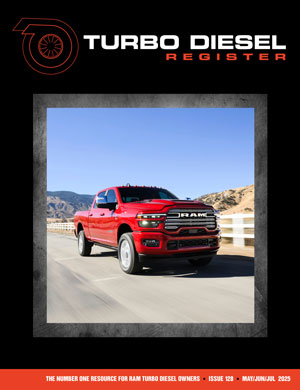
Issue 128 – Digital Version
Digital Magazines
FREE!
TDR Test Drive - Digital Edition
Renew
Subscribe
Gift Subscriptions
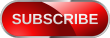
Back Issues
Subscription Status
Address Change Form
Buyer's Guides
Ram Diagnostic Trouble Codes
The Perfect Collection
The Perfect Collection Vol. II
TSB Updates
Dodge/Cummins Historical Overview
Cameron Collection
What Makes Us Tick?
Product Showcase
Advertising