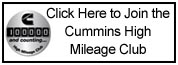-
TDR Magazine subscribers receive more than the magazine! You also gain additional forum privileges!
Details here: TDR Privileges
Subscribe to TDR Magazine here: https://www.tdr-online.com/
You are using an out of date browser. It may not display this or other websites correctly.
You should upgrade or use an alternative browser.
You should upgrade or use an alternative browser.
Posting Pics?
- Thread starter RBSOB
- Start Date
 Attention: TDR Forum Junkies
Attention: TDR Forum Junkies To the point: Click this link and check out the Front Page News story(ies) where we are tracking the introduction of the 2025 Ram HD trucks.
Thanks, TDR Staff
Depending on the size of the photo, you can attach it by using the "Attach file" block at the bottom of the post/reply screen - unfortunately, it is limited to smaller pics.
If you have the pic stored on an online hosting site (Webshots-type service), you can have it show up by using this format, but replace the { and } with [ and ]:
{IMG} #ad
#ad
{/IMG}
If you do it right, you end up with a picture in your post.
 #ad
#ad
If you have the pic stored on an online hosting site (Webshots-type service), you can have it show up by using this format, but replace the { and } with [ and ]:
{IMG}
 #ad
#ad{/IMG}
If you do it right, you end up with a picture in your post.
 #ad
#ad
Last edited by a moderator:
..... and I never noticed the "IMG" button.  Oh, well... been doing it the old way forever - this "new" software has all the bells and whistles.
Oh, well... been doing it the old way forever - this "new" software has all the bells and whistles. 
bighammer
Super Moderator
Here is an email I sent to help somebody post a picture:
Just to let you know how I did it.....
I first saved the pics from the email to my hard drive. Then I went to my picture gallery under Reader's Rigs. I added a new album and uploaded your pictures into it. When you look at those pictures, under them are links for "forum codes" that opens another window with codes for the different sizes. Highlight one of them (the whole thing) then right click and copy.
Then to include a picture in your post, click the "IMG" button in your post. It opens a window with "http//" highlighted. Delete it with the backspace key, then right click and "paste" the code in the space. Click OK and your picture will show up.
Hope it helps take out the mystery and misery.
Just to let you know how I did it.....
I first saved the pics from the email to my hard drive. Then I went to my picture gallery under Reader's Rigs. I added a new album and uploaded your pictures into it. When you look at those pictures, under them are links for "forum codes" that opens another window with codes for the different sizes. Highlight one of them (the whole thing) then right click and copy.
Then to include a picture in your post, click the "IMG" button in your post. It opens a window with "http//" highlighted. Delete it with the backspace key, then right click and "paste" the code in the space. Click OK and your picture will show up.
Hope it helps take out the mystery and misery.
Steve St.Laurent
Staff Alumni
Actually you don't even need to click on the img code. The code that you copy from the reader's rigs just needs to be pasted as is in the message and the picture will show.

Issue 128 – Digital Version
Digital Magazines
FREE!
TDR Test Drive - Digital Edition
Renew
Subscribe
Gift Subscriptions

Back Issues
Subscription Status
Address Change Form
Buyer's Guides
Ram Diagnostic Trouble Codes
The Perfect Collection
The Perfect Collection Vol. II
TSB Updates
Dodge/Cummins Historical Overview
Cameron Collection
What Makes Us Tick?
Product Showcase
Advertising

Turbo Diesel Register
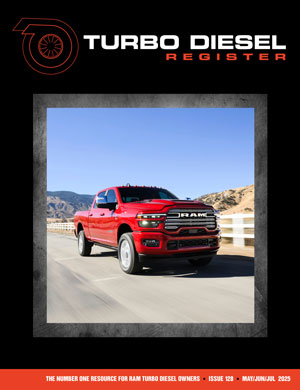
Issue 128 – Digital Version
Digital Magazines
FREE!
TDR Test Drive - Digital Edition
Renew
Subscribe
Gift Subscriptions
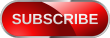
Back Issues
Subscription Status
Address Change Form
Buyer's Guides
Ram Diagnostic Trouble Codes
The Perfect Collection
The Perfect Collection Vol. II
TSB Updates
Dodge/Cummins Historical Overview
Cameron Collection
What Makes Us Tick?
Product Showcase
Advertising