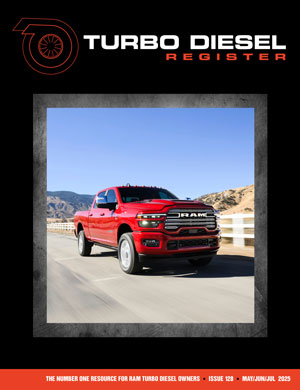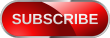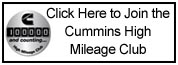TDR Buyers Guide on your Apple iPad
Do you want to carry a copy of the TDR Buyers Guide (TDR-BG) with you when you are traveling, but do not want to take the time to print it out? You can do that by making a copy the TDR-BG and storing it on your Apple iPad.
The following instructions are for moving a copy of the TDR-BG from the TDR website to your iPad, using the Apple iTunes app. Note: There are other iPad apps that will do this but I am only familiar with iTunes at this time.
While in the TDR website go to the drop-down menus above and move to the TDR Magazine menu. Drop down to Buyer's Guide and release. A copy of the TDR-BG will appear on your screen.
Below the TDR-BG cover page shown there will appear a hot button titled "Click Here to Download" with a line under the wording. Click on that hot spot. A copy of the TDR-BG will be copied to your Downloads folder on your computer. Note: You must have the application Adobe Reader in your computer to view this Buyers Guide document. If not, you can download a copy of Adobe Reader free from Adobe here: http://www.download-free.com/PDF-Reader/.
Double click on the TDR-BG file in Downloads and the document will open on your desktop. Under the File menu click "Save... " And save this document to your Documents folder, or on to your desktop, which ever you are most comfortable with.
Now to move this document to your iPad, open iTunes on your computer, and connect your iPad to your computer usb port with the iPad usb cable.
While in iTunes, click on the "File" drop-down menu and click and release the "Add to Library... " selection.
Select the folder where you saved the TDR-BG and select the TDR-BG file and select "Open". The file will be copied into "Books" under "LIBRARY" in iTunes.
Now while your iPad is connected to your computer, select your iPad under "DEVICES" in iTunes. This selection will take you to a summary screen with information about your iPad.
In the lower right corner of this screen you will see the "sync" button. Click on the sync button and wait while your computer syncs all the pages of iTunes with your iPad. This should take a few minutes or less. You will see a working graph at the top of the screen in iTunes while this is taking place.
Now go to your iPad and open the app that came with your iPad called iBooks. There will be a copy of the TDR-BG in a visual bookcase. It will be all alone in a bookcase called PDFs. You may have to move right from your Books bookcase containing books to find the bookcase with the PDFs in it.
I hope this is a help to you. Please note that I am using a Macintosh computer so all instructions relating to the desktop computer are as I would do the process on my Mac. If you have a Windows computer the process may be different. That is for you to work out yourself.
Added information from Bluffe to simplify this transfer: While in your iPad, open your internet browser (I use Safari) and go to the TDR website.
Tap the TDR Magazine drop-down menu. Tap on the Buyers Guide and the cover page of the TDR-BG will appear. Near the bottom of the opening page of the TDR-BG you will see "Click here to download". Tap on this set of words and you will see in the upper right side of the page a box with the wording "Open in iBooks" and a second box with "Open in... ". If these boxes go away before you take action tap the screen again and they will reappear. Click on the box that says "Open in iBooks" and the TDR-BG will be installed in the iBook bookcase titled PDFs. Go there and open the document. That should do it.
Do you want to carry a copy of the TDR Buyers Guide (TDR-BG) with you when you are traveling, but do not want to take the time to print it out? You can do that by making a copy the TDR-BG and storing it on your Apple iPad.
The following instructions are for moving a copy of the TDR-BG from the TDR website to your iPad, using the Apple iTunes app. Note: There are other iPad apps that will do this but I am only familiar with iTunes at this time.
While in the TDR website go to the drop-down menus above and move to the TDR Magazine menu. Drop down to Buyer's Guide and release. A copy of the TDR-BG will appear on your screen.
Below the TDR-BG cover page shown there will appear a hot button titled "Click Here to Download" with a line under the wording. Click on that hot spot. A copy of the TDR-BG will be copied to your Downloads folder on your computer. Note: You must have the application Adobe Reader in your computer to view this Buyers Guide document. If not, you can download a copy of Adobe Reader free from Adobe here: http://www.download-free.com/PDF-Reader/.
Double click on the TDR-BG file in Downloads and the document will open on your desktop. Under the File menu click "Save... " And save this document to your Documents folder, or on to your desktop, which ever you are most comfortable with.
Now to move this document to your iPad, open iTunes on your computer, and connect your iPad to your computer usb port with the iPad usb cable.
While in iTunes, click on the "File" drop-down menu and click and release the "Add to Library... " selection.
Select the folder where you saved the TDR-BG and select the TDR-BG file and select "Open". The file will be copied into "Books" under "LIBRARY" in iTunes.
Now while your iPad is connected to your computer, select your iPad under "DEVICES" in iTunes. This selection will take you to a summary screen with information about your iPad.
In the lower right corner of this screen you will see the "sync" button. Click on the sync button and wait while your computer syncs all the pages of iTunes with your iPad. This should take a few minutes or less. You will see a working graph at the top of the screen in iTunes while this is taking place.
Now go to your iPad and open the app that came with your iPad called iBooks. There will be a copy of the TDR-BG in a visual bookcase. It will be all alone in a bookcase called PDFs. You may have to move right from your Books bookcase containing books to find the bookcase with the PDFs in it.
I hope this is a help to you. Please note that I am using a Macintosh computer so all instructions relating to the desktop computer are as I would do the process on my Mac. If you have a Windows computer the process may be different. That is for you to work out yourself.
Added information from Bluffe to simplify this transfer: While in your iPad, open your internet browser (I use Safari) and go to the TDR website.
Tap the TDR Magazine drop-down menu. Tap on the Buyers Guide and the cover page of the TDR-BG will appear. Near the bottom of the opening page of the TDR-BG you will see "Click here to download". Tap on this set of words and you will see in the upper right side of the page a box with the wording "Open in iBooks" and a second box with "Open in... ". If these boxes go away before you take action tap the screen again and they will reappear. Click on the box that says "Open in iBooks" and the TDR-BG will be installed in the iBook bookcase titled PDFs. Go there and open the document. That should do it.
Last edited:

 Attention: TDR Forum Junkies
Attention: TDR Forum Junkies