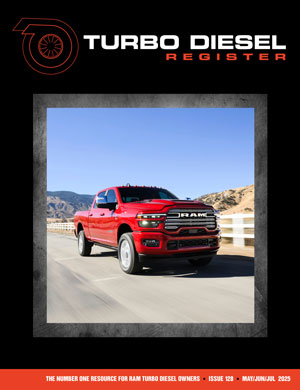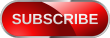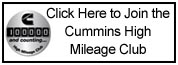RADdodge
TDR MEMBER
Here are a few suggestions about including pictures in your post that are larger than 32k bytes. If you don’t have a personal web page with pictures, I would suggest creating an account in the “TDR Readers Rigs” (see link at the top of any thread or “Discussions” page). You can create multiple accounts to either post pictures of your truck and related stuff and/or hidden pages to include pictures in a post. In viewing pictures on the Readers Rigs, users have the option of selecting one of four different image sizes at the bottom of each picture.
I would also suggest using a image format of 800x600 to upload your pictures on the Readers Rig pages (better quality is noticeable). I used 800x600 images on my page. See My Pictures. Set your camera for 800x600 or higher. If your pictures are smaller, enlarging them won’t increase the picture quality. You can see that by looking at some Readers Rig pages. They have uploaded small pictures and when you want to see a bigger image by clicking on either the 3 or 4 below the picture, the image is larger but is grainy and fuzzy.
You can edit your digital pictures with a number of image editors. I use Jasc’s Paint Shop Pro that allows you to convert an image to whatever size you want (adjust the image size and file size), but that is another discussion. You will need to reduce your picture’s file size to less than 128K for a Readers Rig picture. 80-90K yields good image quality for a 800x600 image (JPEG image compressed about 25x). Also remember that the larger the image file size, the longer it takes to download. Many users are using 56k lines and to use a bunch of large images in a post will greatly slow things down for our fellow TDR members. Just FYI.
If you're including a picture from a Readers Rig page, you should specify which size you want your picture to appear, otherwise you will end up with the uploaded size (width=0) image. Here is the format for one of my pictures
Note: I had to fake the URL since it wouldn’t format correctly on the page. The URL address is between the quotation marks. Notice the width=2. That will give you a 640x480 size picture which is about optimum for a post. Also, if the Forum Codes button on a Readers Rig picture doesn’t work for you, (it is used to see what the picture URL address is - hasn’t worked for me in awhile) do a right click on the picture and choose properties. Copy the URL address from the properties box and paste it between the quotation marks…
I. e. replace ‘URL’ with your URL address – no spaces allowed in the line. Be sure to change the size if you want to control the size. I would suggest previewing your post before submitting it. . The following images are size=1 and size=2.
 #ad
#ad
 #ad
#ad
You can include multiple high quality images in a single post this way, but remember our fellow TDR readers and typical download speeds. At times, it might be better just to list the link. That way the reader can choose for themselves whether or not they want to view your picture.
To just create a link, use the url codes to surround the URL address. See the help for the vB code (click the link just below the submit button on the new thread or topic page).
The result would look like:
https://www.turbodieselregister.com/user_gallery/sizeimage.php?&photoid=1998&
Since your using codes, you don’t need to have the option “Automatically parse URLs” checked for the link to show up as an active link. Otherwise, skip the code tags and turn the option on.
Note. If you are using Microsoft Word to edit your posts, be aware that Word’s quote marks won’t work correctly if you just paste the URL from Word to your Reply Box! You will have to use straight quotes i. e. replace the quotes in the pasted text from the keyboard once you are editing the text in the Reply Box.
Hope this is helpful. Be aware that when putting a long URL into the Reply Box, the URL will be split - that’s ok. The parser will see it as one line. Keep trying, you will get it.
I would also suggest using a image format of 800x600 to upload your pictures on the Readers Rig pages (better quality is noticeable). I used 800x600 images on my page. See My Pictures. Set your camera for 800x600 or higher. If your pictures are smaller, enlarging them won’t increase the picture quality. You can see that by looking at some Readers Rig pages. They have uploaded small pictures and when you want to see a bigger image by clicking on either the 3 or 4 below the picture, the image is larger but is grainy and fuzzy.
You can edit your digital pictures with a number of image editors. I use Jasc’s Paint Shop Pro that allows you to convert an image to whatever size you want (adjust the image size and file size), but that is another discussion. You will need to reduce your picture’s file size to less than 128K for a Readers Rig picture. 80-90K yields good image quality for a 800x600 image (JPEG image compressed about 25x). Also remember that the larger the image file size, the longer it takes to download. Many users are using 56k lines and to use a bunch of large images in a post will greatly slow things down for our fellow TDR members. Just FYI.
If you're including a picture from a Readers Rig page, you should specify which size you want your picture to appear, otherwise you will end up with the uploaded size (width=0) image. Here is the format for one of my pictures
PHP:
[URL=https://www.amazon.com/s/ref=as_li_ss_tl?url=search-alias=automotive&field-keywords=Adding+Pictures+Post+Larger+32K+Bytes+&linkCode=ll2&tag=|Adding Pictures Post Larger 32K Bytes][IMG]http://www…..php?&photoid=1998&width=2[/IMG][/URL][SIZE=2]#ad[/SIZE]Note: I had to fake the URL since it wouldn’t format correctly on the page. The URL address is between the quotation marks. Notice the width=2. That will give you a 640x480 size picture which is about optimum for a post. Also, if the Forum Codes button on a Readers Rig picture doesn’t work for you, (it is used to see what the picture URL address is - hasn’t worked for me in awhile) do a right click on the picture and choose properties. Copy the URL address from the properties box and paste it between the quotation marks…
PHP:
<img src=”URL“>I. e. replace ‘URL’ with your URL address – no spaces allowed in the line. Be sure to change the size if you want to control the size. I would suggest previewing your post before submitting it. . The following images are size=1 and size=2.
You can include multiple high quality images in a single post this way, but remember our fellow TDR readers and typical download speeds. At times, it might be better just to list the link. That way the reader can choose for themselves whether or not they want to view your picture.
To just create a link, use the url codes to surround the URL address. See the help for the vB code (click the link just below the submit button on the new thread or topic page).
The result would look like:
https://www.turbodieselregister.com/user_gallery/sizeimage.php?&photoid=1998&
Since your using codes, you don’t need to have the option “Automatically parse URLs” checked for the link to show up as an active link. Otherwise, skip the code tags and turn the option on.
Note. If you are using Microsoft Word to edit your posts, be aware that Word’s quote marks won’t work correctly if you just paste the URL from Word to your Reply Box! You will have to use straight quotes i. e. replace the quotes in the pasted text from the keyboard once you are editing the text in the Reply Box.
Hope this is helpful. Be aware that when putting a long URL into the Reply Box, the URL will be split - that’s ok. The parser will see it as one line. Keep trying, you will get it.
Last edited by a moderator:

 Attention: TDR Forum Junkies
Attention: TDR Forum Junkies