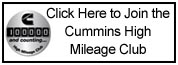Im looking for help downloading the TNT program on my smarty S06 downloader. I have read the instructions on madselectronics.com and its a bunch of jibrish. I have Windows Vista on my computer. -Thanks ahead of time. -
-
TDR Magazine subscribers receive more than the magazine! You also gain additional forum privileges!
Details here: TDR Privileges
Subscribe to TDR Magazine here: https://www.tdr-online.com/
- Forums
- RAM: Third Generation (2003 - 2007) and .5 (2007.5 - 2009)
- 5.9L Engine and Transmissions (2003-2007)
- 5.9L Engine and Transmissions (2003-2007) Archive
You are using an out of date browser. It may not display this or other websites correctly.
You should upgrade or use an alternative browser.
You should upgrade or use an alternative browser.
Smarty TNT
- Thread starter stacked06dzl
- Start Date
 Attention: TDR Forum Junkies
Attention: TDR Forum Junkies To the point: Click this link and check out the Front Page News story(ies) where we are tracking the introduction of the 2025 Ram HD trucks.
Thanks, TDR Staff
- Status
- Not open for further replies.
Here is a Word document I copied, I believe Bryan from Diesel Power Products gave it to me. Hope it helps.
To Install The Smarty S-06 to your PC and update the software:
Connecting the Smarty S-06 and installing the driver:
- Save the “S-06 Update. zip” attachment you received with your email to your desktop
- Double-click on the zip file on your desktop and you will see an “S-06 Update” folder. Drag this folder onto your desktop to unzip the file. After the folder has been copied to your desktop, drag the “S-06 Update. zip” folder (not the one you just dragged to the desktop) to the Recycle Bin. The . zip file should look like a folder with a zipper on it.
- Connect Smarty to a spare USB port on your PC. This will launch the Windows Found New Hardware Wizard. Select "No, not this time" from the options available and then click "Next" to proceed with the installation.
- Select "Install from a list or specific location (Advanced)" and then click "Next".
- Select "Search for the best driver in these locations", then click the checkbox labeled “Include this location in the search”.
- Click the Browse button. A browse window will appear. Scroll to the top of the list and make sure the item labeled “Desktop” has a minus (-) sign next to it. If it has a plus (+) mark next to it then click once on the plus symbol. Scroll down until you see the “S-06 Update” folder then click on the plus symbol next to it. You should see a “USB Driver” folder indented underneath it. Click once to highlight this folder and then click on the OK button. When your returned to the previous window, click once on the NEXT button.
- If you get a “Hardware Installation” window with a yellow exclamation in it, click once on the CONTINUE ANYWAY button.
- You will see a window when the drivers are copied to your computer. When the “Complete Found New Hardware” window appears, click once on the FINISH button.
Running the software update program and updating your Smarty S-06:
- Locate the “S-06 Update” folder (not the zip file!) on your desktop and double-click to open it.
- Double-click on the “SmartyUSBL(2)” icon in the folder (it might have a “. exe” on the end”). This will bring up the “Smarty – USB Update” program.
- Click on the FILE menu and select OPEN. Make sure the LOOK IN option at the top of the “Open” window that appears says DESKTOP in the box. If it doesn’t, click in the box and select DESKTOP from the drop-down menu that appears.
- In the box below, locate the “S-06 Update” folder and double-click on it. When the contents of the folder is displayed in the box, locate the “Smt4V406D208A47. smt” and click on it once to hightlight and then click on the OPEN button in the bottom right corner of the OPEN window.
- Click the SEND button in the middle of the window. The computer will start to update your device. This could take 30-60 minutes depending on the speed of your computer. When the progress bar finishes the update should be complete and you can exit the program and disconnect your Smarty S-06.
To Install The Smarty S-06 to your PC and update the software:
Connecting the Smarty S-06 and installing the driver:
- Save the “S-06 Update. zip” attachment you received with your email to your desktop
- Double-click on the zip file on your desktop and you will see an “S-06 Update” folder. Drag this folder onto your desktop to unzip the file. After the folder has been copied to your desktop, drag the “S-06 Update. zip” folder (not the one you just dragged to the desktop) to the Recycle Bin. The . zip file should look like a folder with a zipper on it.
- Connect Smarty to a spare USB port on your PC. This will launch the Windows Found New Hardware Wizard. Select "No, not this time" from the options available and then click "Next" to proceed with the installation.
- Select "Install from a list or specific location (Advanced)" and then click "Next".
- Select "Search for the best driver in these locations", then click the checkbox labeled “Include this location in the search”.
- Click the Browse button. A browse window will appear. Scroll to the top of the list and make sure the item labeled “Desktop” has a minus (-) sign next to it. If it has a plus (+) mark next to it then click once on the plus symbol. Scroll down until you see the “S-06 Update” folder then click on the plus symbol next to it. You should see a “USB Driver” folder indented underneath it. Click once to highlight this folder and then click on the OK button. When your returned to the previous window, click once on the NEXT button.
- If you get a “Hardware Installation” window with a yellow exclamation in it, click once on the CONTINUE ANYWAY button.
- You will see a window when the drivers are copied to your computer. When the “Complete Found New Hardware” window appears, click once on the FINISH button.
Running the software update program and updating your Smarty S-06:
- Locate the “S-06 Update” folder (not the zip file!) on your desktop and double-click to open it.
- Double-click on the “SmartyUSBL(2)” icon in the folder (it might have a “. exe” on the end”). This will bring up the “Smarty – USB Update” program.
- Click on the FILE menu and select OPEN. Make sure the LOOK IN option at the top of the “Open” window that appears says DESKTOP in the box. If it doesn’t, click in the box and select DESKTOP from the drop-down menu that appears.
- In the box below, locate the “S-06 Update” folder and double-click on it. When the contents of the folder is displayed in the box, locate the “Smt4V406D208A47. smt” and click on it once to hightlight and then click on the OPEN button in the bottom right corner of the OPEN window.
- Click the SEND button in the middle of the window. The computer will start to update your device. This could take 30-60 minutes depending on the speed of your computer. When the progress bar finishes the update should be complete and you can exit the program and disconnect your Smarty S-06.
im still having trouble understanding this. I downloaded a 7zip file on to my computer. I cant find this S06 update. zip file anywhere
I never did get it to be able to load on my Vista computer. XP worked just fine. I gave up on Vista after trying about 30 times (no exaggeration either)
im still having trouble understanding this. I downloaded a 7zip file on to my computer. I cant find this S06 update. zip file anywhere
Try here for the S06 Smarty:
MADS Electronics - Smarty - CaTCHER - Download
I think you're looking for the xxxxxxxxxxxx. 7z files on the link above. These files require unzipping. Once you unzip them they become xxxxxxxxxx. smt, (or Smarty files which load to the Smarty). Be sure you have the SmartyUSB. exe file as well as it's the one that actually pushes the file to the Smarty.
If you have downloaded the 7zip file, I think you have to extract it as well. Also download the SmartyUSB driver as well. One point is that when you connect the Smarty the first time you will also need it to find the correct driver which is also on the link above. You'll have to tell the computer to find it in your files.
-------
PS -- 'stroke This 07 -- I am running Vista and yes it took me a while to figure all this out. Check the instructions on the SmartyUSB driver guide on the Mads link above and get this: (SmartyUSBdriverinstallationguide.pdf) and be sure to get the driver (CDM_2. 04. 16. zip) and unzip it as well.
-----
Once you get through this the first time its simple after that.
Last edited:
1) Create a Smarty file folder in MY DOCUMENTS.
2) Create a Downloader folder under the Smarty folder.
3) Create a TNT softward folder under the Smarty folder.
4) Download the Downloader file and save in the folder in step 2.
5) Download the TNT software file in the folder in step 3.
6) Right click on the saved TNT software file and you will see a 7Zip pulldown menu and then go to "extract files". This will unzip the TNT software and create a 15mb file that you can then download into the Smarty. It will be saved in the TNT software folder automatically.
7) Go the Downloader file folder and open the file. You will be asked to RUN the file.
8) Connect Smarty to your computer with the USB cable.
9) When you "RAN" the downloader file, at the upper left is a file tab. Click on that, then click open and browse to your TNT software (unzipped 15mb file).
10) Then click on the large SEND button.
Hope this helps,
Louis
2) Create a Downloader folder under the Smarty folder.
3) Create a TNT softward folder under the Smarty folder.
4) Download the Downloader file and save in the folder in step 2.
5) Download the TNT software file in the folder in step 3.
6) Right click on the saved TNT software file and you will see a 7Zip pulldown menu and then go to "extract files". This will unzip the TNT software and create a 15mb file that you can then download into the Smarty. It will be saved in the TNT software folder automatically.
7) Go the Downloader file folder and open the file. You will be asked to RUN the file.
8) Connect Smarty to your computer with the USB cable.
9) When you "RAN" the downloader file, at the upper left is a file tab. Click on that, then click open and browse to your TNT software (unzipped 15mb file).
10) Then click on the large SEND button.
Hope this helps,
Louis
1) Create a Smarty file folder in MY DOCUMENTS.
2) Create a Downloader folder under the Smarty folder.
3) Create a TNT softward folder under the Smarty folder.
4) Download the Downloader file and save in the folder in step 2.
5) Download the TNT software file in the folder in step 3.
6) Right click on the saved TNT software file and you will see a 7Zip pulldown menu and then go to "extract files". This will unzip the TNT software and create a 15mb file that you can then download into the Smarty. It will be saved in the TNT software folder automatically.
7) Go the Downloader file folder and open the file. You will be asked to RUN the file.
8) Connect Smarty to your computer with the USB cable.
9) When you "RAN" the downloader file, at the upper left is a file tab. Click on that, then click open and browse to your TNT software (unzipped 15mb file).
10) Then click on the large SEND button.
Hope this helps,
Louis
Good step by step Louis.
-----
The problem I had was that Vista never could find the driver file. I finally figured out that when I connected the Smarty I could tell it where to find the extracted driver file and eventually got it to work.
- Status
- Not open for further replies.

Issue 128 – Digital Version
Digital Magazines
FREE!
TDR Test Drive - Digital Edition
Renew
Subscribe
Gift Subscriptions

Back Issues
Subscription Status
Address Change Form
Buyer's Guides
Ram Diagnostic Trouble Codes
The Perfect Collection
The Perfect Collection Vol. II
TSB Updates
Dodge/Cummins Historical Overview
Cameron Collection
What Makes Us Tick?
Product Showcase
Advertising

Turbo Diesel Register
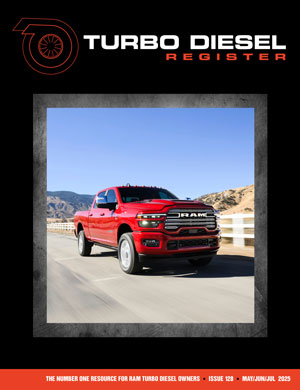
Issue 128 – Digital Version
Digital Magazines
FREE!
TDR Test Drive - Digital Edition
Renew
Subscribe
Gift Subscriptions
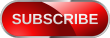
Back Issues
Subscription Status
Address Change Form
Buyer's Guides
Ram Diagnostic Trouble Codes
The Perfect Collection
The Perfect Collection Vol. II
TSB Updates
Dodge/Cummins Historical Overview
Cameron Collection
What Makes Us Tick?
Product Showcase
Advertising