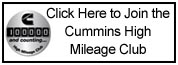-
TDR Magazine subscribers receive more than the magazine! You also gain additional forum privileges!
Details here: TDR Privileges
Subscribe to TDR Magazine here: https://www.tdr-online.com/
You are using an out of date browser. It may not display this or other websites correctly.
You should upgrade or use an alternative browser.
You should upgrade or use an alternative browser.
Welcome to the other side.
- Thread starter Wayne M.
- Start Date
 Attention: TDR Forum Junkies
Attention: TDR Forum Junkies To the point: Click this link and check out the Front Page News story(ies) where we are tracking the introduction of the 2025 Ram HD trucks.
Thanks, TDR Staff
mwilson
TDR MEMBER
View attachment 102427 Hit “New Posts” and roll the screen up..
TDRAdmin4
Staff Member
Member locations no longer show ?. Was always nice to see where someone is located when having certain problems ie: Arizona, Minnesota etc.
Dave
GDPR, the EU privacy law, takes effect later this month. Some changes will be made to the board to accommodate it. Location data is considered private information under GDPR, and users will to explicitly consent to sharing this. Xenforo is currently working on GDPR compliance tools, and if they can address this then we'll show it when users consent, but until we know for sure it's turned off. Under GDPR, simply filling out your location is not considered consent, there would need to be a check box the user clicks to say they agree to let it be shown.
TDRAdmin4
Staff Member
View attachment 102424 So lets test the photo upload thingy...
My screen looks like this since I logged back in Tuesday and checked the remember me box...
Starts here...
Click the Menu drop down button (the three lines to the right of Articles. It will show you these items. The 3 lines are a standard many sites use when collapsing down a site to fit on mobile. The smaller the screen the more items it will move into the drop down.
Well, I'll go against the flow... I don't particularly care for the new design. Fonts are smaller and harder to read... probably something that is fixable on my end. My hot link quit working so I'm several days behind due to that link returning the "still working on it" window.
Oh well...
And I just went looking, is there somewhere to increase the font size so this becomes readable for us old farts?
Oh well...
And I just went looking, is there somewhere to increase the font size so this becomes readable for us old farts?
Last edited:
That screen hasn't been up since Saturday evening, so you're seeing a screen cached by your browser. If you clear your browser cache, exit the browser then run the browser, you should see the live home page.
Got it, thank you.
Yup I see that. But I think that's only fresh posts, not what's ongoing.View attachment 102427 Hit “New Posts” and roll the screen up..
TDRAdmin4
Staff Member
Yup I see that. But I think that's only fresh posts, not what's ongoing.
Plus the recent activity menu item shows both read and unread posts.
TDRAdmin4
Staff Member
What is the difference between....TDR Forum Member, Active Member and Paid Subscriber?
They are unchanged from how they've been for years. TDR Forum member - someone registered on the forums, Active Member - someone registered who's actively on the site, Paid Subscriber - someone subscribed to the magazine who gets the print magazine and access to the online magazine.
Also what do the points mean?
https://xenforo.com/community/help/trophies/
TDRAdmin4
Staff Member
Well, I'll go against the flow... I don't particularly care for the new design. Fonts are smaller and harder to read... probably something that is fixable on my end.
My hot link quit working so I'm several days behind due to that link returning the "still working on it" window.
Oh well...[/quote]
Addressed this on page one: https://www.turbodieselregister.com/threads/welcome-to-the-other-side.261164/#post-2547568 - flush your browser cache.
And I just went looking, is there somewhere to increase the font size so this becomes readable for us old farts?
If you can let me know which screens the fonts are too small, and which part of the screen, plus which device (or if it's desktop), I'll try to address the font size. Screen shot would especially be helpful.
Thanks!
MarkEagleUSA
TDR MEMBER
I've tried everything on my Android phone using Chrome and still get the site is down page...That screen hasn't been up since Saturday evening, so you're seeing a screen cached by your browser. If you clear your browser cache, exit the browser then run the browser, you should see the live home page.
Try refreshing the page when you get the notification.I've tried everything on my Android phone using Chrome and still get the site is down page...
TDRAdmin4
Staff Member
I've tried everything on my Android phone using Chrome and still get the site is down page...
Okay, a few things might going on:
1. Chrome Android caching old page. Clear the cache: http://refreshyourcache.com/en/chrome-android/
2. If the above doesn't work, it may be that your phone is caching the IP address of the old server. Restarting the phone should clear it.
3. If #2 doesn't work, then its not your phone's DNS cache, but the DNS cache of your phone provider (AT&T, Verizon, etc). Even though we changed our settings in advance of this change to let DNS providers know not to cache for more than 5 minutes, not all of them honor this. There is one work around until they up-date their DNS cache:
To change the DNS settings:
- Open the Settings on the device.
- Select “Wi-Fi”.
- Long press your current network, then select “Modify network”.
- Mark “Show advanced options” check box.
- Change “IP settings” to “Static”
- Add the DNS servers IPs to the “DNS 1”, and “DNS 2” fields.
- Press “Save” button, disconnect from the network, and reconnect for changes to take effect.
8.8.8.8
8.8.4.4
Or alternatively, from IBM, their new privacy DNS service:
9.9.9.9
(leave the 2nd server blank)
The added bonus is Google and IBM's DNS are typically slightly faster than that provided by cell phone providers.
MarkEagleUSA
TDR MEMBER
Went into Apps settings and did a Force Stop and it's now working.
My hot link quit working so I'm several days behind due to that link returning the "still working on it" window.
Oh well...
Addressed this on page one: https://www.turbodieselregister.com/threads/welcome-to-the-other-side.261164/#post-2547568 - flush your browser cache.
If you can let me know which screens the fonts are too small, and which part of the screen, plus which device (or if it's desktop), I'll try to address the font size. Screen shot would especially be helpful.
Thanks![/QUOTE]
Win 7 pro
3 monitors 27" 1280 X 1440 (2K) Primary monitor, 28" 3840 x 2160 (4K) 2nd monitor, 23" 1920 x 1080 3rd monitor.
Not going to waste your time with a screen shot because if I move the screen to the 1080 screen it's readable however that monitor is not the primary, the 27" 2K is the 3rd and furthest from the viewer.
ALL forum conversation print is small. The old interface was certainly readable, The new, not so much. I'm on another site that went to Zenfro and I didn't experience the same issues. Font size did not change with the change in software.
If I use the Zoom function I can get the pages readable. Now trying to figure how to set the zoom level for this forum.
MarkEagleUSA
TDR MEMBER
Works for me!All fonts have been increased by a point size, and the font type changed to Verdana.

Issue 128 – Digital Version
Digital Magazines
FREE!
TDR Test Drive - Digital Edition
Renew
Subscribe
Gift Subscriptions

Back Issues
Subscription Status
Address Change Form
Buyer's Guides
Ram Diagnostic Trouble Codes
The Perfect Collection
The Perfect Collection Vol. II
TSB Updates
Dodge/Cummins Historical Overview
Cameron Collection
What Makes Us Tick?
Product Showcase
Advertising

Turbo Diesel Register
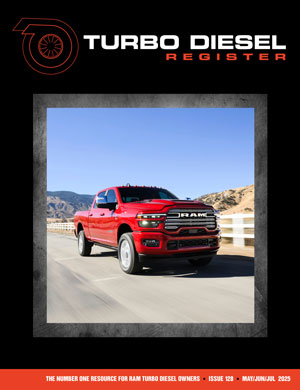
Issue 128 – Digital Version
Digital Magazines
FREE!
TDR Test Drive - Digital Edition
Renew
Subscribe
Gift Subscriptions
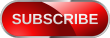
Back Issues
Subscription Status
Address Change Form
Buyer's Guides
Ram Diagnostic Trouble Codes
The Perfect Collection
The Perfect Collection Vol. II
TSB Updates
Dodge/Cummins Historical Overview
Cameron Collection
What Makes Us Tick?
Product Showcase
Advertising