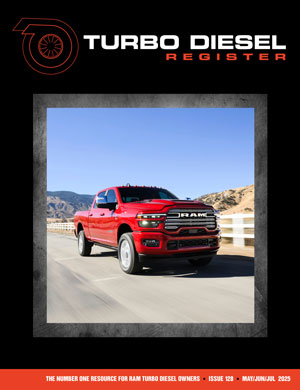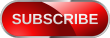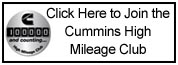brucejohnson
TDR MEMBER
Ain't nuttin' wrong with "Bee" Sting Yeller!Yeah yeah everyone talks smack about the yellow... but I do love it...
View attachment 132105 View attachment 132106
 Attention: TDR Forum Junkies
Attention: TDR Forum Junkies Ain't nuttin' wrong with "Bee" Sting Yeller!Yeah yeah everyone talks smack about the yellow... but I do love it...
View attachment 132105 View attachment 132106
@lpennock I updated my AlfaOBD but it won’t pull the pin. I hit start and nothing happens.
Any ideas? How long does it take?
When I did it, It pretty much came right back.
Looks like it is broke now. I hadn't used it since it was put in about 6 months or so ago and I tried it now and it didn't work for me either. (Android Version)
Do your guys backup cameras show lines? I retrofitted my truck with a factory backup camera, had a dealer enable the camera but there are no lines, I don't think there ever was but I am not sure now.
@70chall440 , Sweet rides! Glad that you're over coming the Alfa learning curve. I was able to restore the lines on my camera after trip to dealer and they were gone! I have the active lines which help with backing trailer in tight spot, give idea of how tight wheels are turned! A lot of us use Alfa and there are great resources for it. Just post up and someone should be able to point you in the right direction. Enjoy that truck and I hope Santa brought you some get out of jail cards for the other!
@brucejohnson I don't know that I have ever seen the warnings... I will play with it some perhaps today and see what I can figure out. When I got the truck I was a bit upset that it didn't have a backup camera but then again the truck is strange in that it has the towing package but did not have the towing mirrors or backup camera. At that time I was towing a 20' enclosed trailer to Vegas once a year (actually I had bought a 98 3500 diesel to do that but it had a cracked block which is what led me to this truck). The 5.7 is definitely not the Cummins but it does pull hard and since I do not tow very frequently it has worked out (although I am going to CA in Feb to get a car). I do love the truck overall and have been improving it since I bought it. This current effort is just a continuation of the evolution.Can you go into the settings and find the camera options? Mine (2020 2500 OEM) has a setting to have no guide lines, fixed guide lines or active guide lines. Maybe yours is similar. I'll look into my owner's manual to see if I can locate the how to stuff.
Found this in a 2014 Owner's Manual:
_________________________
• ParkView® Backup Camera Your vehicle may be equipped with the ParkView® Rear Back Up Camera that allows you to see an on-screen image of the rear surroundings of your vehicle whenever the shift lever is put into REVERSE. The image will be displayed on the radio touchscreen display along with a caution note to “check entire surroundings” across the top of the screen. After five seconds, this note will disappear. The ParkView® camera is located on the rear of the vehicle above the rear License plate. To make your selection, touch the “ParkView® Backup Camera” softkey, until a check-mark appears next to the setting, indicating that the setting had been selected. Touch the back arrow soft-key to return to the previous menu. 4 UNDERSTANDING YOUR INSTRUMENT PANEL 337
• ParkView® Camera Delay When this feature is enabled, it will allow the ParkView Backup Camera display to remain on while in drive for up to 10 seconds, or 8 mph. To make your selection, touch the “ParkView® Backup Camera Delay” soft-key, until a check-mark appears next to the setting, indicating that the setting had been selected. Touch the back arrow soft-key to return to the previous menu.
• ParkView® Backup Camera Static Gridlines Your vehicle may be equipped with the ParkView® Rear Back Up Camera Static Guidelines that allows you to see straight grid line overlay over the ParkView Back up camera display whenever the shift lever is put into REVERSE. The image will be displayed on the radio touchscreen display along with a caution note to “check entire surroundings” across the top of the screen. After five seconds, this note will disappear. To make your selection, touch the “ParkView® Backup Camera Static Gridlines” soft-key, until a check-mark appears next to the setting, indicating that the setting had been selected. Touch the back arrow soft-key to return to the previous menu.
• ParkView® Backup Camera Fixed Guidelines Your vehicle may be equipped with the ParkView® Rear Back Up Camera Fixed Guidelines that allows you to see Fixed Guidelines over the ParkView Back up Camera display whenever the shift lever is put into REVERSE. The image will be displayed on the radio touchscreen display along with a caution note to “check entire surroundings” across the top of the screen. After five seconds, this note will disappear. To make your selection, touch the “ParkView® Backup Camera Fixed Guidelines” soft-key, until a check-mark appears next to the setting, indicating that the setting had been selected. Touch the back arrow soft-key to return to the previous menu. 338 UNDERSTANDING YOUR INSTRUMENT PANEL
• ParkView® Backup Camera Active Guidelines Your vehicle may be equipped with the ParkView® Rear Back Up Camera Active Guidelines that allows you to see Active (Dynamic) Guidelines which deflect with steering wheel angle over the ParkView Back up Camera display whenever the shift lever is put into REVERSE. The image will be displayed on the radio touchscreen display along with a caution note to “check entire surroundings” across the top of the screen. After five seconds, this note will disappear. To make your selection, touch the “ParkView® Backup Camera Active Guidelines” softkey, until a check-mark appears next to the setting, indicating that the setting had been selected. Touch the back arrow soft-key to return to the previous menu.
____________________________________________
By the way, you bought the most capable diagnostic software for FCA vehicles.
Most stuff you can buy aka Scanners are just crap.