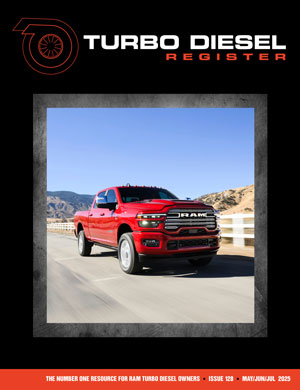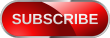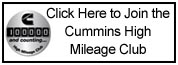Does anyone know where I can get sound clips of Cummins, Dodge or otherwise? And If some one could explain to me how to put them and pictures together for a screen saver?
thanks, Steve
thanks, Steve
 Attention: TDR Forum Junkies
Attention: TDR Forum Junkies