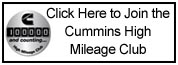How Do you add those little pictures under the names??? Just call me computer illiterate!!
-
TDR Magazine subscribers receive more than the magazine! You also gain additional forum privileges!
Details here: TDR Privileges
Subscribe to TDR Magazine here: https://www.tdr-online.com/
You are using an out of date browser. It may not display this or other websites correctly.
You should upgrade or use an alternative browser.
You should upgrade or use an alternative browser.
The Little Pictures
- Thread starter Adam_Dodgezilla
- Start Date
 Attention: TDR Forum Junkies
Attention: TDR Forum Junkies To the point: Click this link and check out the Front Page News story(ies) where we are tracking the introduction of the 2025 Ram HD trucks.
Thanks, TDR Staff
test
Adam- First you've got to load the pic you want to use in your 'puter. It has to be small- 50x50. This means you have to use some kind of photo software to change the size of the pic.
Then come back to the board here,and up top click
'user cp', then 'edit options'.
At the bottom of this screen you'll find the 'Avatar' settings. Click on the 'browse' to go back into your 'puter to find the folder where your pic is loaded. If your pic is too big, it'll tell you, then you have to make pic smaller and start over again.
Hope this helps- it worked for me...
Then come back to the board here,and up top click
'user cp', then 'edit options'.
At the bottom of this screen you'll find the 'Avatar' settings. Click on the 'browse' to go back into your 'puter to find the folder where your pic is loaded. If your pic is too big, it'll tell you, then you have to make pic smaller and start over again.
Hope this helps- it worked for me...
Last edited:
test and thanks Guys I think I got it!!
Thank You!! Thie site just keeps getting Better

testing... ... testing... ... ... 123
Originally posted by SlyBones
KatDiesel,
Is that an animated . GIF?
Yes it is. Only one I had "handy" at the time. I gotta find me a better one. But I normally use that one for my AOL IM "buddy icon", so I slapped it no there and it looks good. I take it it shows animated to people who are reading it?
THE LITTLE PICTURE !!
First go to the "usercp" button on the TDR, next select the "edit options", go to the bottom where it says "Avatar' and select "change Avatar" and follow instructions. But, before you do all this, make sure you have access to a program that allows you to call up whatever image you are going to use and will allow you to resize it to no more than 50 pixels by 50 pixels and save it. This is the image you will install as your Avatar.
I hope this helps you out.
First go to the "usercp" button on the TDR, next select the "edit options", go to the bottom where it says "Avatar' and select "change Avatar" and follow instructions. But, before you do all this, make sure you have access to a program that allows you to call up whatever image you are going to use and will allow you to resize it to no more than 50 pixels by 50 pixels and save it. This is the image you will install as your Avatar.
I hope this helps you out.
Test
was wondering that myself. Thanks
What software are you guys using to make those pictures 50 x 50 pixels? I have Adobe Photo Deluxe (Win 98) and every file I created, even down to 14 x 16 pixels (too darn small to even see), just gave me an error message that the file was too big when I submitted the avatar change.
Any help appreciated. Gunny
Any help appreciated. Gunny
Gunny,
There are two parts to the equation with any type of graphic image (i. e. "pictures"). There are the pixel dimensions of the picture itself, and the format the image is saved in - examples are JPG (also known as JPEG), GIF, TIFF, BMP and several others. The JPG (or JPEG) format uses a fairly good compression routine so image files saved as that type are usually many, many times smaller sized files that most of the other formats.
Go into your Adobe Photo Deluxe software and open the image you want to work with. First, shrink it to the appropriate number of pixels (50x50 for the avatars here), and then you will be wanting to convert it to the JPG format.
On my Microsoft Image Editor software, this is easily done by going to the "File" pulldown menu, selecting "Save As... " and then in the dialog box that comes up, usually at or towards the bottom of the entire dialog box, there is the "save as type" or something like that sub-window which should have a listing of all the different file types your software can save image files as. Select JPG (or maybe called JPEG) and then save your file.
You can use the Microsoft Windows Explorer (as opposed to Internet Expolrer) to view the file, and then under the "View" pulldown menu, select "Details" which will show you, among other details about each file and folder, the size in bytes of the file. That way you can see if in fact the file is now of the appropriate size to be used here as an avatar.
Hope this helps clear up your problem,
Tom
There are two parts to the equation with any type of graphic image (i. e. "pictures"). There are the pixel dimensions of the picture itself, and the format the image is saved in - examples are JPG (also known as JPEG), GIF, TIFF, BMP and several others. The JPG (or JPEG) format uses a fairly good compression routine so image files saved as that type are usually many, many times smaller sized files that most of the other formats.
Go into your Adobe Photo Deluxe software and open the image you want to work with. First, shrink it to the appropriate number of pixels (50x50 for the avatars here), and then you will be wanting to convert it to the JPG format.
On my Microsoft Image Editor software, this is easily done by going to the "File" pulldown menu, selecting "Save As... " and then in the dialog box that comes up, usually at or towards the bottom of the entire dialog box, there is the "save as type" or something like that sub-window which should have a listing of all the different file types your software can save image files as. Select JPG (or maybe called JPEG) and then save your file.
You can use the Microsoft Windows Explorer (as opposed to Internet Expolrer) to view the file, and then under the "View" pulldown menu, select "Details" which will show you, among other details about each file and folder, the size in bytes of the file. That way you can see if in fact the file is now of the appropriate size to be used here as an avatar.
Hope this helps clear up your problem,
Tom
Similar threads
- Replies
- 2
- Views
- 631
2nd Gen Non-Engine/Transmission
Brake problems
- Replies
- 9
- Views
- 1K
- Replies
- 1
- Views
- 129
- Replies
- 9
- Views
- 603

Issue 128 – Digital Version
Digital Magazines
FREE!
TDR Test Drive - Digital Edition
Renew
Subscribe
Gift Subscriptions

Back Issues
Subscription Status
Address Change Form
Buyer's Guides
Ram Diagnostic Trouble Codes
The Perfect Collection
The Perfect Collection Vol. II
TSB Updates
Dodge/Cummins Historical Overview
Cameron Collection
What Makes Us Tick?
Product Showcase
Advertising

Turbo Diesel Register
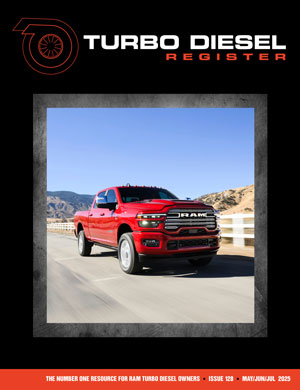
Issue 128 – Digital Version
Digital Magazines
FREE!
TDR Test Drive - Digital Edition
Renew
Subscribe
Gift Subscriptions
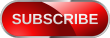
Back Issues
Subscription Status
Address Change Form
Buyer's Guides
Ram Diagnostic Trouble Codes
The Perfect Collection
The Perfect Collection Vol. II
TSB Updates
Dodge/Cummins Historical Overview
Cameron Collection
What Makes Us Tick?
Product Showcase
Advertising